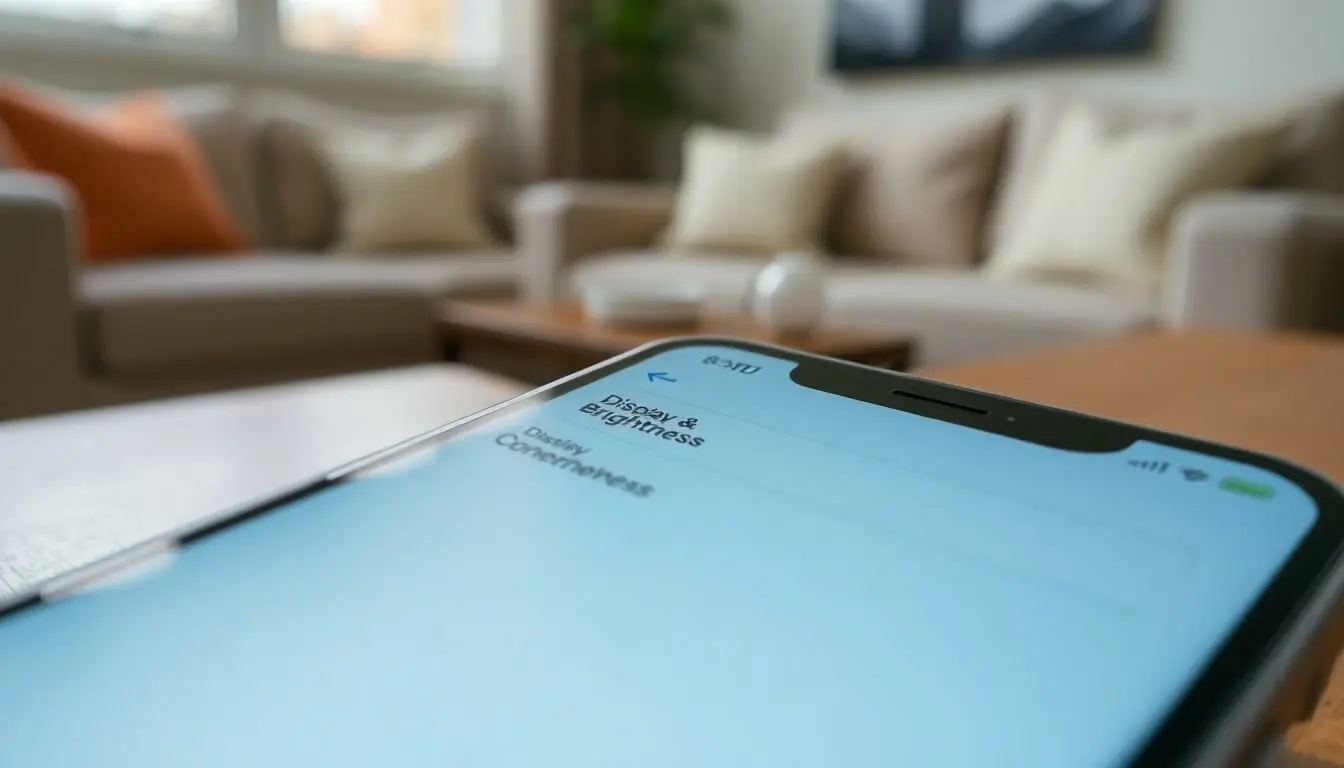Ever tried to watch a video on your iPhone only to find it stubbornly stuck in portrait mode? It’s like trying to fit a square peg in a round hole—frustrating and downright annoying. Fortunately, changing the orientation on your iPhone is as easy as flipping a pancake, and it can make all the difference in your viewing experience.
Table of Contents
ToggleUnderstanding iPhone Orientation
iPhone orientation affects how users interact with their device. Changing the screen from portrait to landscape can improve visual engagement and usability.
What Is iPhone Orientation?
iPhone orientation refers to the direction in which the screen displays content. Portrait mode shows content vertically, while landscape mode displays it horizontally. Users can change orientation based on the app used, like gaming or video streaming. Developers design apps to optimize user experience, ensuring content adapts seamlessly to the chosen orientation.
Why Orientation Matters
Orientation impacts how effectively users consume content. Viewing videos in landscape provides a more immersive experience, making it easier to enjoy details. Portrait mode offers convenience when reading articles or browsing social media. Adjusting the orientation helps reduce eye strain and enhances comfort during prolonged use. Knowing how to change screen orientation can transform everyday tasks and improve overall satisfaction with the device.
Changing Orientation Through Settings
Changing the orientation on an iPhone can enhance the viewing experience significantly. Users can access various settings to manage how their content displays.
Accessing Display Settings
Accessing display settings requires a few simple steps. Users should open the Settings app on their device. Next, they can scroll down and tap on Display & Brightness. Here, options for adjusting screen brightness and Night Shift settings appear. They can also find settings for the display view, which includes options to switch between standard and zoomed views. These adjustments help optimize content visibility based on user preferences.
Adjusting Orientation Lock
Adjusting orientation lock is crucial for switching between portrait and landscape modes. Swiping down from the top-right corner of the screen reveals the Control Center. In this area, users can locate the orientation lock icon, which resembles a padlock with a circular arrow around it. Tapping this icon toggles the lock on or off. When disabled, the device freely rotates depending on how it is held, allowing for a seamless transition between orientations.
Using Control Center
Changing your iPhone’s orientation can be easily managed through the Control Center. Accessing this feature streamlines your viewing experience and ensures seamless content interaction.
Opening Control Center
To open Control Center, swipe down from the top-right corner of the screen on iPhones equipped with Face ID. For models with a Home button, swipe up from the bottom edge instead. This action reveals several useful controls, including those for orientation settings. Icons like volume, brightness, and connectivity options appear. Users can quickly locate the orientation lock icon within this menu, facilitating a swift transition between portrait and landscape modes.
Activating Orientation Lock
To activate or deactivate orientation lock, simply tap the orientation lock icon in Control Center. When the lock is enabled, a small padlock icon with a circular arrow appears, indicating that rotation is restricted. Tapping it again allows the iPhone to rotate freely between orientations. Enabling orientation lock prevents accidental changes when watching videos or browsing, enhancing user comfort and engagement. Users can enjoy a stable viewing experience without interruptions, making it easier to enjoy content without frustration.
Orientation in Specific Apps
Various apps on the iPhone support different orientation settings. Users often find that video streaming apps, like YouTube and Netflix, seamlessly switch between portrait and landscape modes. Gaming apps, for instance, also take advantage of landscape orientation for enhanced gameplay.
Compatible Apps
Media applications, such as Photos and Camera, adapt automatically based on orientation. Social media apps, including Instagram and TikTok, maintain portrait mode for easy scrolling. Productivity apps, like Pages and Numbers, optimize layouts in landscape mode for a better working experience. Note that not all apps support both orientations, so users may encounter limitations with certain utilities.
Managing Orientation Settings in Apps
To adjust orientation settings within specific apps, users typically find options within the app’s settings. Custom configurations enable toggling between portrait and landscape modes. Some apps remember the user’s last orientation choice, providing seamless transitions. Users should ensure the orientation lock in the Control Center is off for optimal experience. If an app appears stuck, closing and reopening can refresh the orientation settings.
Troubleshooting Orientation Issues
Orientation issues can disrupt the user experience on an iPhone. Several common problems may arise when trying to adjust the screen orientation.
Common Problems
Users often encounter unresponsive screen rotation. Orientation lock might be enabled, preventing changes. Certain apps malfunction, failing to switch between portrait and landscape modes. This can happen particularly when an app doesn’t support rotation. Sometimes, the iPhone may not respond to physical device movements. Dust or debris around the device’s sensors could also hinder rotation functionality.
Solutions for Troubleshooting
Disabling orientation lock usually resolves most issues. Users can access the Control Center to check if the lock is enabled. Restarting the iPhone often clears temporary glitches, providing a fresh start. Checking app-specific settings can help, especially in apps that don’t rotate properly. Updating to the latest iOS version ensures compatibility and fixes bugs. Finally, cleaning the sensors with a soft cloth may improve responsiveness.
Conclusion
Changing the orientation on an iPhone is a straightforward process that can greatly enhance the user experience. Whether watching videos or browsing, adjusting the screen orientation allows for a more comfortable and immersive interaction with content. With just a few taps in the Settings app or the Control Center users can easily toggle between portrait and landscape modes.
Understanding how different apps handle orientation can further optimize usability. By managing orientation settings and addressing any troubleshooting issues users can ensure a seamless experience. Embracing these simple adjustments not only reduces frustration but also transforms everyday tasks into a more enjoyable and engaging experience.