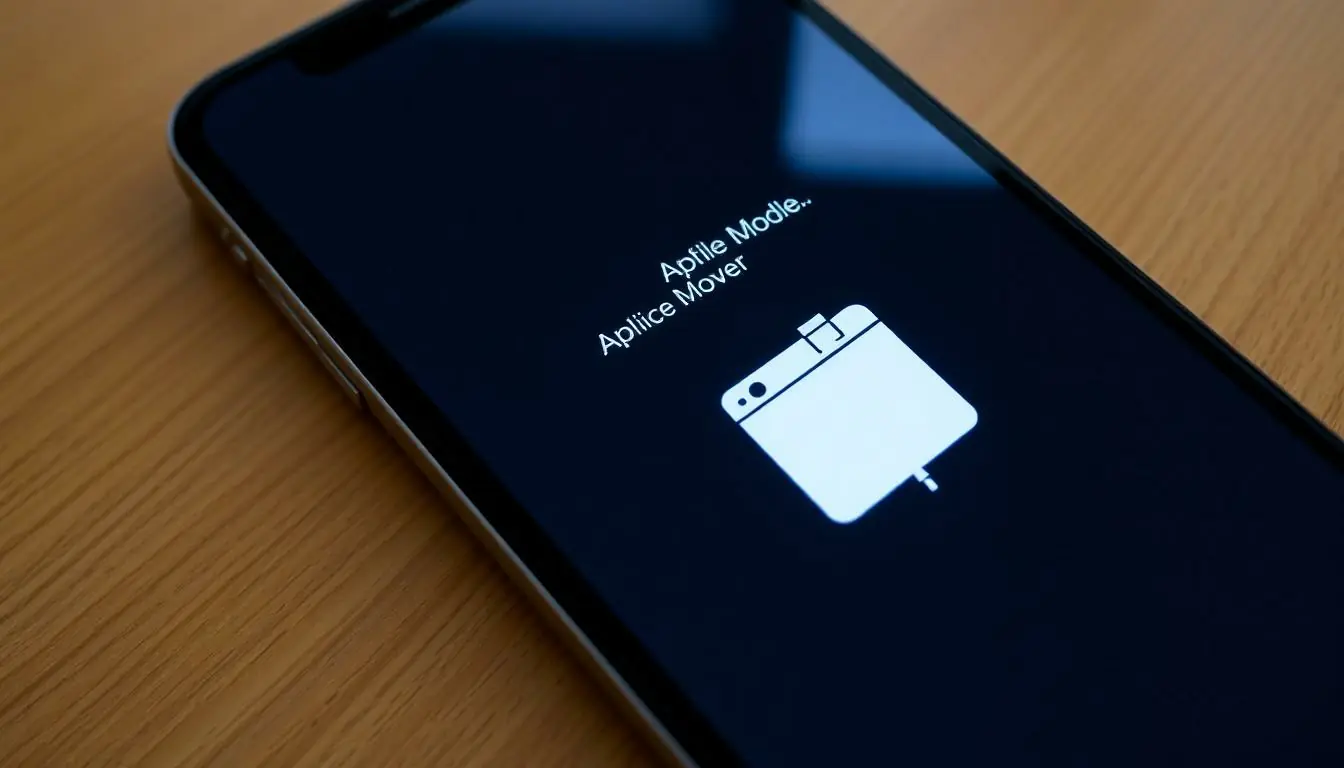When your iPhone starts acting like a drama queen—freezing, crashing, or refusing to update—it’s time to bring out the big guns: recovery mode. Think of recovery mode as the superhero cape your phone puts on when it needs a little extra help. It’s not just a fancy term; it’s the magic trick that can save your device from the depths of despair.
Table of Contents
ToggleUnderstanding Recovery Mode
Recovery mode serves as a critical feature on iPhones when users face significant problems. It helps in restoring devices that may be unresponsive or experiencing software-related issues. Knowing how to access recovery mode becomes essential, especially during troubleshooting processes.
To enter recovery mode, specific steps must be followed based on the iPhone model. For iPhone 8 and later, users quickly press and release the Volume Up button, then the Volume Down button, followed by pressing and holding the Side button until the recovery mode screen appears. This process differs slightly for older models but achieves the same goal.
Recovery mode primarily assists with software updates and restores processes. Users may encounter situations like failed updates or errors while trying to sync with iTunes. In these instances, entering recovery mode proves effective, allowing the device to regain normal functionality.
After entering recovery mode, iTunes or Finder prompts options for restoring or updating the iPhone. Choosing to restore typically erases all data, making backups crucial before proceeding. Those selecting the update option aim to reinstall the operating system without losing personal data.
Understanding the purpose of recovery mode translates into effective device management. Users can resolve issues like the iPhone being stuck on the Apple logo or unable to respond to touch commands. Taking advantage of this built-in feature leads to smoother user experiences and minimizes downtime during technical difficulties.
Why Use Recovery Mode on iPhone?
Recovery mode acts as an effective solution for addressing various iPhone issues. Accessing this mode can help users fix problems that might otherwise leave their devices inoperable.
Common Issues Resolved by Recovery Mode
Recovery mode addresses common iPhone problems such as failed updates, device freezing, and unresponsive screens. Users often encounter issues like being stuck on the Apple logo or experiencing syncing errors with iTunes or Finder. Entering recovery mode can restore normal functionality, allowing affected users to regain access to their devices.
Benefits of Using Recovery Mode
Using recovery mode provides several benefits for iPhone users. It enables users to troubleshoot software-related problems effectively. Accessing this feature can facilitate smooth restoration and updates, ensuring devices operate efficiently. Additionally, it simplifies the process of recovering from serious issues that may arise during firmware updates. Avoiding unnecessary data loss becomes easier when users understand the recovery process and its impact on device management.
Steps to Enter Recovery Mode
Entering recovery mode can resolve various iPhone issues. Follow the specific steps based on your iPhone model for effective troubleshooting.
For iPhone 8 and Later
To enter recovery mode on iPhone 8 and later models, press and quickly release the Volume Up button. Next, press and quickly release the Volume Down button. Then, press and hold the Side button until the recovery mode screen appears. This screen shows a cable pointing to a computer icon or iTunes logo, indicating the device is ready for restoration or updates.
For iPhone 7 and 7 Plus
Start the process for iPhone 7 and 7 Plus by pressing and holding both the Volume Down and the Side buttons simultaneously. Continue holding these buttons until the recovery mode screen appears. Users see the same cable and computer icon as with the later models, signaling that the device is in recovery mode and available for troubleshooting.
For iPhone 6s and Earlier
For iPhone 6s and earlier models, hold down both the Home and the Top (or Side) buttons together. Keep holding until the recovery mode screen is visible. Similar to other models, this screen displays a cable and a computer icon, showing the device’s readiness for restoration or updates.
Exiting Recovery Mode
Exiting recovery mode is a straightforward process. Users can employ specific techniques based on their iPhone models to successfully return to normal operation.
Techniques to Exit Recovery Mode
- For iPhone 8 and later: Press and quickly release the Volume Up button. Next, press and quickly release the Volume Down button. Finally, hold the Side button until the device restarts.
- For iPhone 7 and 7 Plus: Press and hold both the Volume Down and Side buttons together until you see the Apple logo appear.
- For iPhone 6s and earlier: Hold down both the Home and Top (or Side) buttons until the Apple logo shows up on the screen.
Each of these methods effectively exits recovery mode while ensuring the device resumes normal functionality.
What to Do If Recovery Mode Fails
If recovery mode fails to exit, first try connecting the iPhone to a computer and opening iTunes. Restart the device while it’s connected to iTunes. Use the appropriate button combination based on the model to enter recovery mode again. If issues persist, consider restoring the iPhone in iTunes, selecting the “Restore” option.
Another option involves checking the USB cable and connecting port for damage or dirt. Trying a different cable or port can resolve connectivity issues that hinder the process. When these methods don’t work, contacting Apple Support for further assistance remains a viable choice.
Conclusion
Mastering recovery mode can significantly enhance an iPhone user’s experience. This powerful feature offers a reliable solution for various software-related issues that can disrupt functionality. By understanding how to access and exit recovery mode, users can troubleshoot problems efficiently and restore their devices with confidence.
Whether dealing with a frozen screen or a failed update, recovery mode acts as a lifeline that ensures devices remain operational. Embracing this knowledge empowers users to take control of their iPhones, minimizing downtime and maximizing productivity. With recovery mode in their toolkit, users can navigate technical challenges with ease and maintain a seamless experience.