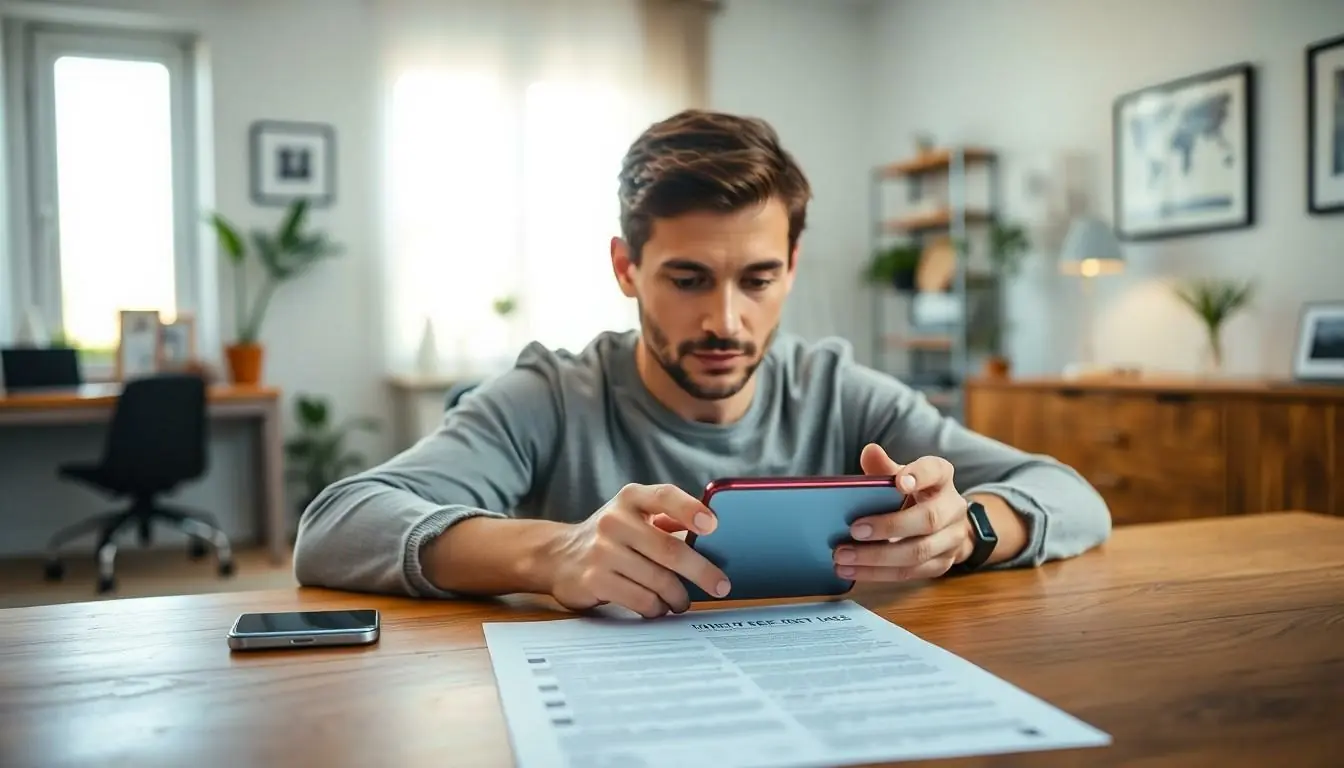In a world where paper seems to multiply like rabbits, finding a way to tame that chaos is essential. Enter the iPhone scanner—your trusty sidekick in the battle against clutter. With just a few taps, it transforms your device into a powerful scanning tool, making it easier than ever to digitize important documents, receipts, and even that doodle you’re secretly proud of.
Table of Contents
ToggleOverview of Scanner Feature on iPhone
The iPhone scanner feature simplifies the process of digitizing documents. It offers users the ability to capture high-quality images of paper items. Users can scan anything from receipts to handwritten notes seamlessly. This feature is integrated into the Notes app, providing a straightforward interface.
Scanning documents involves navigating to the Notes app and selecting the option to create a new note. Tapping the camera icon reveals the scanning option, making it accessible at any time. Users can position their documents within the camera frame. The scanner automatically detects the document edges, ensuring precision in the capture.
Accessibility remains a key advantage. Users can save scans in various formats, including PDF and JPEG, facilitating easy sharing and storage. The iPhone scanner maintains high-resolution outputs that enhance readability. After scanning, simple editing tools allow users to crop or adjust images.
Organizing scanned documents proves effortless. Users can label and categorize scans within the Notes app. This organization fosters efficient retrieval of important documents. Additionally, integrating iCloud enables users to access their scans across all Apple devices.
For enhanced productivity, users can utilize scanning for tasks like creating QR codes or digitizing whiteboard notes. Overall, the iPhone scanner feature provides a versatile solution for managing and accessing important information without the clutter of paper.
Steps to Access the Scanner
Accessing the scanner on an iPhone is straightforward and efficient through the Notes and Files apps.
Using the Notes App
Open the Notes app to create a new note. Tap the camera icon located above the keyboard. Select “Scan Documents” from the menu options. Position the document in view; the app automatically detects edges and captures the image. Modify the scan if necessary, adjusting for brightness or cropping. Save the scan as a PDF or JPEG. This process ensures quick organization within the app. Label and categorize each scan for easy retrieval later.
Using the Files App
Launch the Files app to access your stored documents. Tap the three-dot menu in the upper-right corner and choose “Scan Documents.” Align the document within the camera frame; the app will automatically take a picture. Review and adjust the scan if needed to enhance clarity. Save the scanned document directly in the desired folder within Files. This method organizes scanned documents alongside other files. Referencing your scans becomes easy across your devices with iCloud integration.
How to Scan Documents
Scanning documents with an iPhone is simple and efficient. Users can quickly digitize important papers with just a few taps.
Positioning the Document
First, lay the document flat on a contrasting surface. Make sure there’s enough light for clarity. Users should align their iPhone’s camera over the document. Automatic edge detection activates, capturing the entire page. Adjusting the position helps improve the quality of the scan. Users can move closer or further back until the document fits within the frame. This optimization enhances the final image quality, ensuring readability.
Scanning and Editing
Next, tap the camera icon to begin scanning. The iPhone captures the document automatically once it’s detected. Users can review the scan right afterward. If adjustments are needed, options like cropping and brightness settings are available. Enhancements improve clarity and color accuracy, making important text stand out. After confirming the scan, users select a format for saving, such as PDF or JPEG. This flexibility allows easy sharing via email or message. Organizing scanned documents in the Notes app ensures quick retrieval later.
Saving and Sharing Scanned Documents
Users can easily save and share their scanned documents from the iPhone scanner feature. Options for saving scans include various formats tailored to different needs.
Saving Options
Users can choose to save scanned documents as PDF or JPEG files. Saving as PDF ensures document integrity, making it suitable for professional use, while JPEG offers a more lightweight option for casual sharing. After scanning, the Notes app presents users with a prompt to select their preferred format. Stored scans can also be organized into folders for better accessibility. By using iCloud integration, users can automatically sync their saved documents across all Apple devices, ensuring easy access wherever needed.
Sharing Methods
Sharing scanned documents happens seamlessly through various apps. Users can select the Share icon to distribute scans via email or messaging platforms like iMessage and WhatsApp. Airdrop offers a quick method for sharing directly with nearby Apple devices. Sending a scanned PDF allows users to maintain the document’s layout and formatting, ideal for official purposes. Integration with cloud services also facilitates sharing links to scans stored in iCloud Drive, ensuring that recipients access the most updated versions.
Troubleshooting Common Issues
Scanning documents on an iPhone may occasionally present challenges. Users often encounter issues like blurriness or improper edge detection. To address this, it’s vital to ensure that the document is flat and positioned on a contrasting surface. Adequate lighting significantly enhances scan clarity, reducing shadow interference.
Another common problem is the scanner failing to recognize documents. If this happens, adjusting the angle of the iPhone or moving closer to the document can improve recognition. It’s essential to keep hands steady while capturing the image to prevent shaking.
Occasionally, users may experience difficulties in saving scanned documents. Checking storage space on the device is a helpful first step. If space is low, removing unused apps or files can resolve this issue. Restarting the Notes or Files app can also refresh the scanning process, making it more reliable.
For issues with saving in preferred formats, users are encouraged to ensure they select the correct format before saving. The option to save as a PDF or JPEG appears after the scan is complete. Users may also want to explore resetting the device’s settings if persistent issues arise.
Lastly, connectivity problems impact sharing scanned documents. Users should confirm that their iPhone is connected to Wi-Fi or cellular data. When sharing via AirDrop, both devices need to have AirDrop enabled and be within proximity. Checking privacy settings can also facilitate smoother sharing.
By following these troubleshooting steps, users can effectively resolve common scanning problems on their iPhones.
Conclusion
Using the iPhone scanner transforms the way users manage documents and reduce paper clutter. With its intuitive interface and seamless integration into the Notes and Files apps, scanning becomes a straightforward task. Users can digitize important papers quickly while ensuring high-quality outputs for easy sharing and storage.
The ability to organize scanned documents effectively within the Notes app enhances accessibility and productivity. Troubleshooting common issues ensures a smooth scanning experience. Embracing this technology not only simplifies document management but also promotes a more organized lifestyle, making it an essential tool for anyone looking to streamline their workflow.